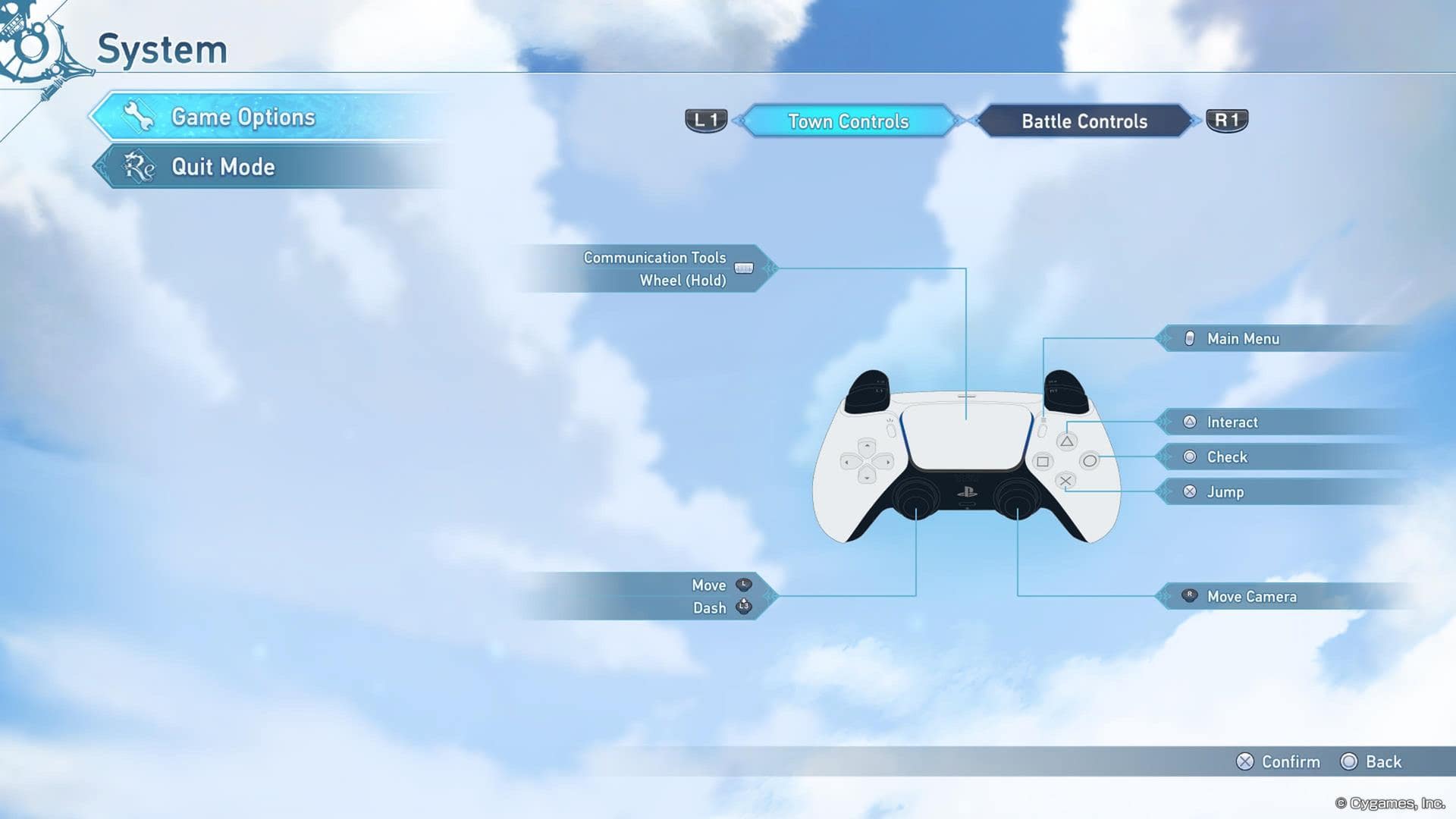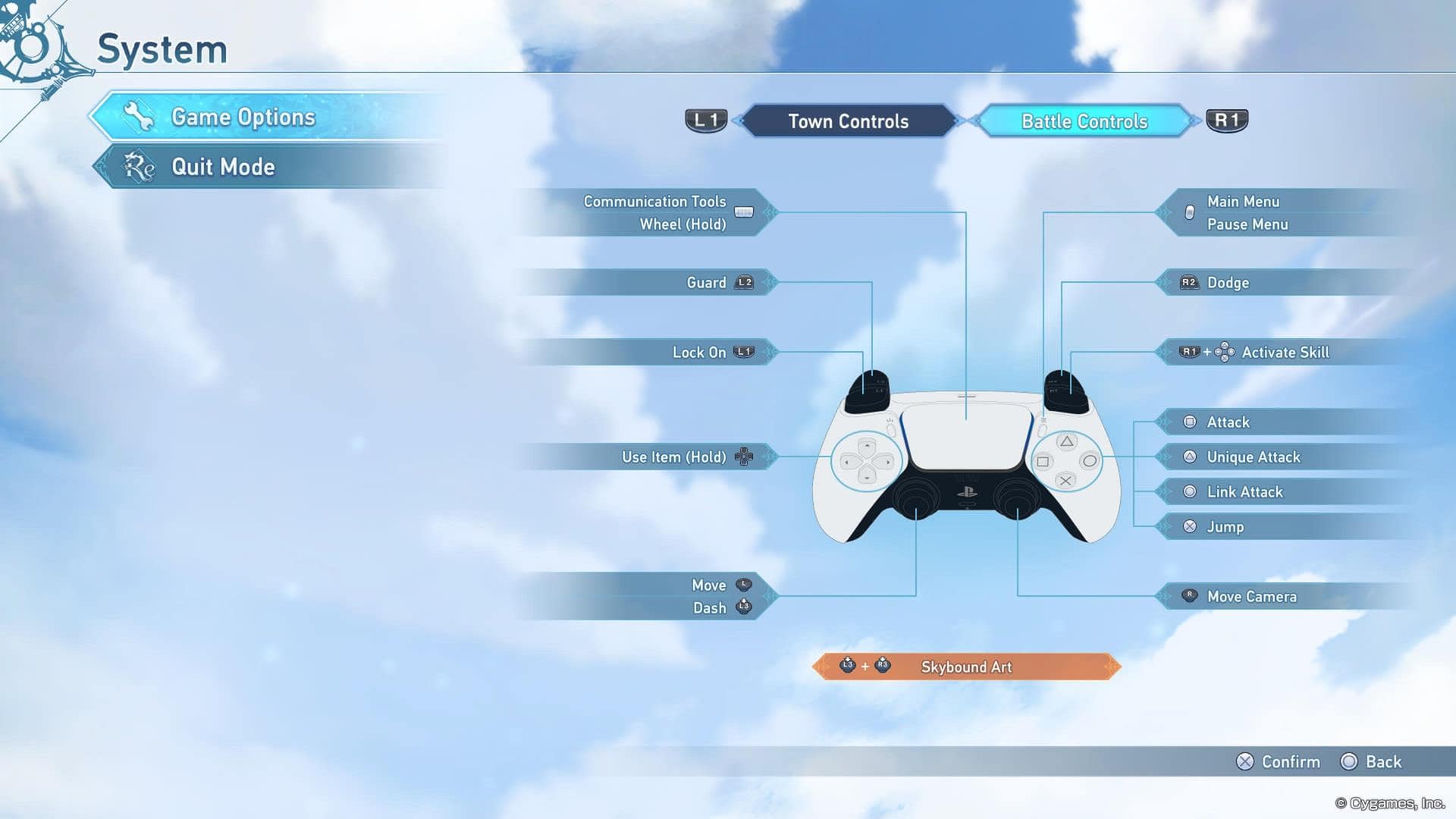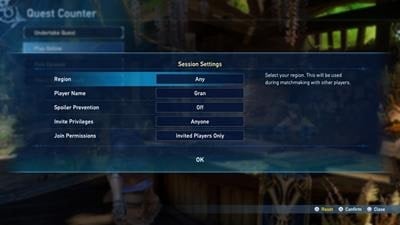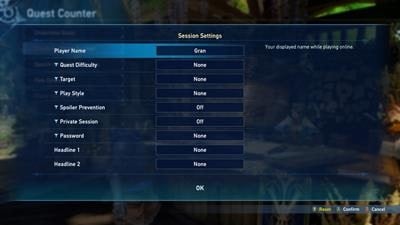Manual for Granblue Fantasy Relink provides a comprehensive guide to enhance the player's gaming experience in Granblue Fantasy: Relink. This guide is designed to empower players with detailed insights into various aspects of the game's overall experience. This page will serve as a valuable resource offering detailed guides into the game's mechanics, controls, online, and other helpful tips to get players started.
NEW! Granblue Fantasy Relink Beginner Guide
GBF Relink Beginner Guide - 7 Tips New Players Should Know!
Granblue Fantasy Relink Helpful Pages
- Combat: Learn about the basic and advanced combat mechanics for Granblue Fantasy Relink.
- New Player Help: Features basic and advanced mechanics to better perceive the different factors of the game such as Combat, Character Builds, Locations of the Zegagrande Skydom, Quests Mechanics, and NPCs or Environment interaction.
- Controls: Features the layout of the default keys and controller for each platform the game is available on.
- FAQs: Discover various frequently asked questions on other aspects of the game that are raised by the community of the game.
- New Game +: Read about the NG+ information of the game, what happens after you beat the game once and what changes are applied.
- Multiplayer Coop and Online: Learn more about the various online features that Granblue Fantasy Relink has to offer.
Granblue Fantasy Relink Manual Guide
Granblue Fantasy Relink Manual Guide Quick Navigation
Click to jump to a specific section of the page
GBF Relink Getting Started Guide
New Game in Granblue Fantasy Relink
Start a new adventure from the very beginning. Select a difficulty for the main story. This can be changed later from Game Options.
- Story - For players who prefer a cinematic experience with a side of lighter combat.
- Action - For players who want to enjoy story and combat. This is the standard difficulty.
- Hard - For players who want to put their action-game skills to the test.
Clearing the main story on any difficulty will unlock the highest main story difficulty.
Assist Mode
Assist Mode options are available when main story difficulty is set to Story.
Options in Granblue Fantasy Relink
Change various game settings.
Convert Saved Data in Granblue Fantasy Relink
If you have PlayStation®4 saved data of Relink stored on the PlayStation®5 console, you can convert it to PlayStation®5 saved data. Doing so will overwrite existing PlayStation®5 saved data.
Connecting to the Internet in Granblue Fantasy Relink
Take advantage of the following game features by going online:
- Tackle multiplayer quests with other online players.
- Download game updates.
- Purchase and claim game add-ons.
Additional content is purchasable from the PlayStation™Store. To claim your purchased add-ons, go to Siero's Knickknack Shack and select Claim Add-Ons.
Verifying Game Version in Granblue Fantasy Relink
The current game version you have installed appears in the lower right corner of the title screen.
Continue in Granblue Fantasy Relink
Load saved data and resume your adventure. This can't be selected if there is no saved data to continue from.
Serial Code in Granblue Fantasy Relink
View your serial code for the mobile version of Granblue Fantasy.
Saved Data in Granblue Fantasy Relink
Your adventure can be saved to one of three save slots. If Auto Save is turned on, your game will automatically be saved periodically. You can also manually save from the main menu.
Auto Save
This game uses an auto-save feature. Please do not exit the game while ![]() is displayed.
is displayed.
Delete Saved Data
You can delete saved data in a save slot. That data can't be recovered once it's deleted.
Game Updates in Granblue Fantasy Relink
Keeping the game up-to-date ensures that you'll have access to new content and features. It may be necessary to update the game to the latest version in order to play online. Sign in to the PlayStation™Network on your PlayStation®5/PlayStation®4 console to update the game. If you're on PC, connect to the internet and sign in to your Steam account to update the game.
GBF Relink Heads-Up Display Guide
In-Town HUD in Granblue Fantasy Relink
Please click on the image above to enlarge it.
A. Character Information - Displays the name and levels of your party members.
B. Compass - The following markers are shown on the compass:
 Quest Counter
Quest Counter Blacksmith
Blacksmith Siero's Knickknack Shack
Siero's Knickknack Shack Zathba's Appraisals
Zathba's Appraisals Side Quest Client
Side Quest Client Docks
Docks Hallowed Ground
Hallowed Ground Training
Training Objective
Objective
C. Objective Information - Displays what objective needs to be completed in order to progress the story. All checkbox goals must be checked off to complete an objective.
D. Information Pop-Up - Alerts about newly obtained items and other vital information are shown here.
E. Objective Marker - ![]() The objective marker displays the location of and distance to an objective.
The objective marker displays the location of and distance to an objective.
In-Battle HUD in Granblue Fantasy Relink
Please click on the image above to enlarge it.
A. Character Information - Displays the name, levels, HP, elements, SBA gauges, and status effects of your party members.
Element Icons
 Fire
Fire Water
Water Earth
Earth Wind
Wind Light
Light Dark
Dark
B. Boss Information - Displays the name, level, HP, weak element, mode bar, and status effects of a boss. Attack foes with the element they're weak against to deal more damage than normal.
Elemental Weakness Icons
 Fire
Fire Water
Water Earth
Earth Wind
Wind Light
Light Dark
Dark
*Some bosses don't have elemental weaknesses.
C. Objective Information - Displays what objective needs to be completed in order to progress the story, or displays a quest objective and quest side goals.
D. Consumable Items - Displays your current stock of recovery items.
E. Combat Guide - Displays button configurations for combat controls and skills.
GBF Relink Controls Guide
Granblue Fantasy Relink Controls Guide Quick Navigation
Click to jump to a specific control scheme
GBF Relink Playstation Controls
Town Controls
Please click on the image above to enlarge it.
Action |
Button Input |
| Move | |
| Dash | (While Moving) |
| Check | |
| Interact | |
| Jump | |
| Move Camera | |
| Main Menu | |
| Communication Tools | |
| Communication Wheel | Hold the |
| Shortcuts |
Assist Mode in Granblue Fantasy Relink
Your character will automatically attack, dodge, and perform other combat actions while Assist Mode is active. Give Assist Mode a try if action games are not your forte. When playing through the main story, Assist Mode will only activate on Story difficulty. When playing quests, Assist Mode will only activate for Extreme-difficulty or lower quests.
- Assist Mode - For players who want to experience the story and feel like a champion in battle by mashing
 (There are no disadvantages to using this feature.)
(There are no disadvantages to using this feature.) - Full Assist Mode - For players who want a full cinematic experience. Simply move
 , and battles are handled for you. (There are no disadvantages to using this feature.)
, and battles are handled for you. (There are no disadvantages to using this feature.)
Battle Controls
Please click on the image above to enlarge it.
Action |
Button Input |
| Move | |
| Attack | |
| Unique Attack | |
| Jump | |
| Move Camera | |
| Link Attack | |
| Dash | (While Moving) |
| Skybound Art | |
| Guard | |
| Toggle Lock On | |
| Switch Lock-On Target | Lock On with |
| Activate Skill | Hold |
| Dodge | |
| Use Green Potion | Hold the |
| Use Mega Potion | Hold the |
| Use Blue Potion | Hold the |
| Use Revival Potion | Hold the |
| Main Menu/Pause Menu | |
| Communication Tools | |
| Communication Wheel | Hold the |
GBF Relink PC Key Bindings
Town Controls
Action |
Button Input |
| Move Forward | W |
| Move Backward | S |
| Move Left | A |
| Move Right | D |
| Dash | Up |
| Walk | Alt |
| Jump | Spacebar |
| Reset Camera | Ctrl |
| Interact | F |
| Shortcuts | R |
| Chat Tools | Tab |
Battle Controls
Action |
Button Input |
| Attack | LMB |
| Unique Attack | RMB |
| Skills 1 | 1 |
| Skills 2 | 2 |
| Skills 3 | 3 |
| Skills 4 | 4 |
| Move Forward | W |
| Move Backward | S |
| Move Left | A |
| Move Right | D |
| Dash | Up |
| Walk | Alt |
| Jump | Spacebar |
| Guard | Q |
| Dodge | E |
| Skybound Art | G |
| Link Attack | R |
| Use Item: Green Potion | X |
| Use Item: Mega Potion | Z |
| Use Item: Blue Potion | C |
| Use Item: Revival Potion | V |
| Reset Camera | Ctrl |
| Interact | F |
| Show Skills | T |
| Lock On/Navyrngate | Mouse Wheel (Press) |
| Switch Target: Right | Mouse Wheel (Scroll Down) |
| Switch Target: Left | Mouse Wheel (Scroll Up) |
| Chat Tools | Tab |
GBF Relink Gameplay Overview Guide
You, the captain of your own skyfaring crew, have embarked on a new adventure in Zegagrande Skydom. Grow stronger with your crewmates and overcome challenges as the story unfolds.
Quests in Granblue Fantasy Relink
Visit the Quest Counter to undertake a variety of quests. Clearing these quests drops loot that is used to enhance characters, weapons, and sigils. Keep completing quests to unlock higher difficulty quests. You can also team up with other players by going online.
 Key Quests - Quests with the Key Quest designation will unlock after enough quests have been cleared. After clearing all key quests, a Rank-Up Quest will appear.
Key Quests - Quests with the Key Quest designation will unlock after enough quests have been cleared. After clearing all key quests, a Rank-Up Quest will appear. Rank-Up Quests - Clear a rank-up quest to unlock higher difficulty quests.
Rank-Up Quests - Clear a rank-up quest to unlock higher difficulty quests.
Side Quests in Granblue Fantasy Relink
People around town have various requests they need fulfilled. Side quests can be completed at your leisure after they've been accepted. Once you've met the conditions of the side quest, return to the client to receive your reward.
Town Services in Granblue Fantasy Relink
Every town provides a plethora of services. Certain features will become available as you progress through the game.
Blacksmith
The go-to place for expanding your arsenal.
- Level Up Weapons - Raise the level of a weapon to enhance its stats.
- Uncap Max Level - Raise the level limit of a weapon.
- Upgrade Sigils - Raise a sigil's trait level (T. Lvl) to enhance its effect.
- Imbue - Add traits to a weapon.
- Forge Weapons - Create a new weapon.
- Mirage Munitions - Enhance a weapon's stats by adding mirage munitions to it. Mirage munitions can also be removed from a weapon.
- Sell - Sell treasure, sigils, and wrightstones. Certain items can't be sold.
Siero's Knickknack Shack
The always helpful merchant offers many services.
- Treasure Trade - Trade items for other items.
- Trade Dalia Badges - Trade Dalia badges earned from playing Quick Quests for treasure.
- Knickknack Vouchers - Trade treasure, sigils, or wrightstones for Knickknack vouchers.
- Transmute Sigils - Exchange Knickknack vouchers for a new random sigil.
- Crewmate Card - Exchange a crewmate card to have a new character join your party.
- Claim Add-Ons - Pick up additional content.
- Serial Code - View your serial code for the mobile version of Granblue Fantasy.
Quest Counter
Visit the quest counter for all your questing needs.
- Undertake Quest - View and accept a quest. Quest selection is filtered by: Island, Difficulty, Type, Treasure Drops.
- Play Online - Form a party with other players to challenge quests together.
- Quick Quest - Play a quest that is selected at random. Quick quests can be played offline or online. You'll be matched with other players at random if your party isn't full. In addition to earning treasure that drops as normal, you can also earn silver and gold Dalia badges. Using gold badge tickets before departing on a quick quest will increase the number of gold Dalia badges earned. Gold badge tickets can only be used in online multiplayer.
- Chapter Select - Replay main story chapters.
- Fate Episode - Read individual stories about each character in your crew. Some episodes include a quest, and every episode gives rewards upon completion.
Zathba's Appraisal
Certain items may drop during a quest. Get them appraised to have a chance at obtaining rare items.
Docks
Travel to another town or board the Grandcypher. You'll respawn at the docks if you choose to return to town during a main story segment.
Grandcypher
Interact with Sir Baggins aboard the Grandcypher to start training. The following options are available in training:
- Practice - Polish your combat skills with a wide-range of customizable options.
- Score Attack - Deal as much damage as possible within a certain time limit.
- Time Attack - Defeat Sir Baggins as quickly as possible.
- How to Play - Learn basic controls with this tutorial.
GBF Relink Battles Guide
Link Chance and Link Attack
Foes have a blue stun gauge above their heads.
Please click on the image above to enlarge it.
Completely filling the stun gauge triggers a link chance.

Press ![]() during a link chance to unleash a unified attack with your party members called a link attack. Make good use of link attacks to pulverize your enemies.
during a link chance to unleash a unified attack with your party members called a link attack. Make good use of link attacks to pulverize your enemies.
Skybound Arts and Crew SBA Mode
Press the ![]() and
and ![]() simultaneously with a full SBA gauge to unleash a powerful attack called a Skybound Art. Crew SBA Mode is a toggle that tells party members when to activate their Skybound Arts.
simultaneously with a full SBA gauge to unleash a powerful attack called a Skybound Art. Crew SBA Mode is a toggle that tells party members when to activate their Skybound Arts.

Press ![]() to open up Communication Tools, then press
to open up Communication Tools, then press ![]() to switch between Auto (party members automatically activate their Skybound Arts) or Hold (party members won't activate their Skybound Arts). Skybound Arts activation can be further fine-tuned in the Gameplay section of Game Options.
to switch between Auto (party members automatically activate their Skybound Arts) or Hold (party members won't activate their Skybound Arts). Skybound Arts activation can be further fine-tuned in the Gameplay section of Game Options.
Perfect Dodge
Dodge right before an attack hits you to not only dodge the attack, but also become temporarily invincible. The ability to perfect dodge is unlocked from a character's Masteries.
Perfect Guard
Guard right before an attack hits you to nullify the attack's knockback effect. Unlike a regular guard, perfect guard doesn't weaken from taking hits. Additionally, performing a successful perfect guard fills the stun gauges of nearby foes. The ability to perfect guard is unlocked from a character's Masteries.
Break
When a boss's mode bar reaches 0, the boss enters Break.
Please click on the image above to enlarge it.
Bosses are greatly weakened while in Break, making it an opportune time for all-out attacks.
Recovering HP
Other than using healing skills, the following items can be used to restore health:
 Green Potion - Restores some of your health.
Green Potion - Restores some of your health. Mega Potion - Restores all of your health.
Mega Potion - Restores all of your health. Blue Potion - Restores some health to the entire party.
Blue Potion - Restores some health to the entire party. Revival Potion - Instantly rescues you from critical condition.
Revival Potion - Instantly rescues you from critical condition.
Negative Status Effects
Foes can inflict a number of harmful statuses. Status effects go away over time, or they can be removed by certain skills.
 Poison - HP is lost over time.
Poison - HP is lost over time. Burn - HP is lost over time.
Burn - HP is lost over time. Slow - Action speed is lowered.
Slow - Action speed is lowered. Dizzy - Actions can't be performed.
Dizzy - Actions can't be performed. Glaciate - Actions can't be performed.
Glaciate - Actions can't be performed. Frostbite - Action speed and defense is lowered.
Frostbite - Action speed and defense is lowered. Sandtomb - Actions are limited and movement speed is lowered.
Sandtomb - Actions are limited and movement speed is lowered. Paralysis - Actions can't be performed.
Paralysis - Actions can't be performed. Held Under - Actions can't be performed.
Held Under - Actions can't be performed. Skill Sealed - Can't use skills.
Skill Sealed - Can't use skills. SBA Sealed - Cant use Skybound Arts.
SBA Sealed - Cant use Skybound Arts. Blight - HP is lost over time.
Blight - HP is lost over time. ATK↓ - ATK is lowered
ATK↓ - ATK is lowered DEF↓ - DEF is lowered
DEF↓ - DEF is lowered
Link Level and Link Time
Perform the following actions to raise link level:
- Land a link attack on a foe.
- Activate a Skybound Art.
- Trigger a chain burst.
- Use a blue potion.
- Rescue an ally from critical condition.

If all party members successfully participate in a link attack when link level is at 100%, the party will enter link time. During link time, foes move slower, and you gain positive status effects such as increased attack power.
Chain Burst
When multiple Skybound Arts are activated in a row, it triggers a final attack called a chain burst. Chain bursts vary depending on how many Skybound Arts were chained together.

A full-party chain burst is called a full burst. A full burst deals tons of damage and greatly raises link level
Guard and Guard Break
Guarding nullifies all damage from an attack. Hold ![]() to guard. Your guard will change color as it takes more hits.
to guard. Your guard will change color as it takes more hits.

Please click on the image above to enlarge it.
When your guard becomes red, an attack may break through, and you'll be temporarily defenseless. Your guard regains durability over time.
Overdrive
Each boss has a mode bar, which is located below their HP bar. A boss's mode bar fills up as the boss takes damage. Once the mode bar completely fills up, the boss enters Overdrive.

Bosses become more powerful and dangerous while in Overdrive, so fight with extra caution during this phase. While in Overdrive, the boss's mode bar depletes as the boss takes damage.
Please click on the image above to enlarge it.
A boss may also gain the Bloodthirst status effect during battle. Bloodthirst makes a boss hit even harder. They take much less damage, become immune to certain negative status effects, and Skybound Arts can't be used against them. It may be better to play defensively until Bloodthirst wears off.
Critical Condition and Game Over
Whenever a character's HP reaches 0, they'll enter critical condition, and the critical gauge will appear.

The critical gauge constantly depletes as long as any character is in critical condition. When the critical gauge reaches 0 during a main story battle, you'll get a game over. When the critical gauge reaches 0 during a quest, you'll fail the quest.
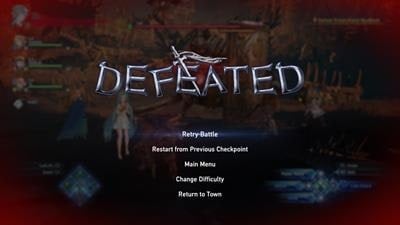
Characters recover from critical condition on their own over time. However, there are ways to speed up the process:
- Approach the character that is in critical condition and hold
 to rescue them.
to rescue them. - If you're the one in critical condition, you can use a revival potion on yourself.
- If you're the one in critical condition, you can mash any button.
GBF Relink Character Building Guide
The main menu contains everything you need to build up your characters. Certain features will become available as you progress through the game.
Party in Granblue Fantasy Relink
Customize the party formation you will take into battle.
- Swap or remove party members.
- You can quickly switch between different party formations by saving them as party sets.
Gear in Granblue Fantasy Relink
Give your characters the tools to succeed in battle.
- Feel free to change your weapon.
- Feel free to equip or change your sigils.
- You can quickly switch between different weapon/sigil/skill configurations by saving them as loadouts.
Weapons in Granblue Fantasy Relink
Equipping a weapon raises a character's attack power and HP. Each weapon also has its own traits, and uncapping a weapon raises its trait levels. Some traits can't be leveled up.
Sigils in Granblue Fantasy Relink
Sigils grant their traits to a character when equipped. The strength of the trait is determined by the trait's level (T. Lvl). Press the ![]() to view details about a sigil's traits.
to view details about a sigil's traits.
Skills in Granblue Fantasy Relink
Assign the skills you want your characters to take into battle.
Masteries in Granblue Fantasy Relink
Please click on the image above to enlarge it.
Enhance your characters by spending mastery points to unlock new skills and stats. Mastery points are shared across all characters.
- Offense - Offers mostly attack-oriented skills and stats.
- Defense - Offers mostly defensive-oriented skills and stats.
- Collection - Unlock stat bonuses.
- Over Mastery - Spend mastery points to gain random stat bonuses
Character Details in Granblue Fantasy Relink
Press![]() on the Party screen or Main Menu screen to view the selected character's gear and stats. You can do the following on the Character Details screen:
on the Party screen or Main Menu screen to view the selected character's gear and stats. You can do the following on the Character Details screen:
- View the character's equipped weapon and sigils, their assigned skills, and their status.
- View their command list.
- View active traits and support skills.
- Customize their name and appearance. (Only the captain's name can be changed)
GBF Relink Main Menu Guide
The Main Menu screen contains many useful features.
Inventory
View items you've obtained.
- Treasure
- Wish List: Adding a treasure to the wish list enables the quest counter to find quests that drop that treasure.
- Weapons
- Wrightstones
- Sigils
- Key Items
Lyria's Journal
Take a break from adventuring and learn more about the world.
- Main Story - Rewatch scenes from the main story.
- Field Notes - Learn more about characters, foes, weapons, treasure, and wrightstones.
- Archives - Read documents picked up during your journey.
- Glossary - Learn more about terminology used in the game.
- Tips - Read helpful hints and information about gameplay.
- Trophies - View a collection of your accomplishments and claim rewards for obtaining certain trophies. You can also set a trophy to your profile.
- Music Collection - Listen to the game's music.
System
Configure various options and manually save your game.
- Save - Save your progress.
- Game Options - Configure various game options.
- Gameplay - Configure various gameplay options.
Graphics
Configure various graphics options. Some options can only be changed from Game Options on the title screen.
- Graphics Mode - Set graphics mode to Performance or Quality. This option can only be changed from Game Options on the title screen.
- Adjust Brightness - Configure the game's brightness.
- Blur - Turn motion blur on or off.
- Colorblind Support - Provides options for colorblind support.
Network Settings
Configure various options related to online connectivity.
- Region - Set your region. This will be used to match with other players during matchmaking.
- Profile Visibility - Make your in-game profile viewable or hidden to other online players.
Audio
Configure various audio options.
- Master Volume - Adjust the overall volume of the game.
- Music Volume - Adjust the volume of the game's music.
- Effects Volume - Adjust the volume of the game's sound effects.
- Dialogue Volume - Adjust the volume of the game's dialogue.
- Audio Output - Select the method of audio playback.
- Headphone 3D Audio - Configure 3D audio options for headphones. Audio Output must be set to Headphones.
Return to Title Screen
End your adventure and return to the title screen.
Side Quests
View a list of every side quest you've encountered. You can also pin any side quest. The Side Quests screen allows you to instantly travel to a client to turn in a side quest. However, you must be in the same town as the client.
Co-op Settings
Configure various options related to online play.
- Check Party Members - Pressing on the Co-Op Settings screen allows you to select a party member. You can then view the details of that character.
- Player List - Players who have recently logged on, players you're following, and your friends are listed on this screen. Select a player to view their profile, follow or unfollow them, or invite them to a session. (It may not be possible to invite a player to join a session depending on how the leader configured the session).
- Edit Profile - Edit your online profile.
- Communication - Customize various options for interacting with other players.
- Online Status - Set status icons to let other players know what you're up to.
*These options aren't available from the title screen's Game Options.
- Main Story Difficulty - Select the difficulty of the main story. This can only be changed while in town or on the Game Over screen.
- Assist Mode - Turn Assist Mode on or off.
- Auto Dash - Automatically dash after moving for a short period of time.
- Auto Target Switching - Automatically switch to another target when the current locked-on foe is defeated.
- Override Hold SBA for Chain Bursting - When this option is set to On, CPU party members will activate their Skybound Arts in order to trigger a chain burst even if Crew SBA Mode is set to Hold. When this option is set to Off, CPU party members won't activate their Skybound Arts when Crew SBA Mode is set to Hold.
- Skybound Art Target Priority - When this option is set to Boss, CPU party members will only activate their Skybound Arts when a boss is present. (Crew SBA Mode must be set to Auto).
- Skybound Art Activation - When this option is set to Full Burst Only, CPU party members will only activate their Skybound Arts in order to trigger a full burst. (Crew SBA Mode must be set to Auto).
- Autoplay Dialogue - Turn Autoplay Dialogue on or off.
- Autoplay Fate Episode - Turn Autoplay Fate Episode on or off.
- Communication Wheel Selection Stick - Configure controls for navigating the communication wheel.
- Guard/Lock on Buttons - Change the button layout for guard and lock on.
- Camera Sensitivity - Change how quickly the camera moves.
- Aim Sensitivity - Change how quickly the camera moves when aiming.
- Invert Vertical Look - Change how the camera moves when pressing the up and down buttons.
- Invert Horizontal Look - Change how the camera moves when pressing the left and right buttons.
- Camera Repositioning - Automatically repositions the camera behind the character as they move.
- Battle Camera Repositioning - Automatically repositions the camera behind the character whenever they attack a target.
- Camera Terrain Adjustment - Adjusts the camera to terrain elevation.
- Vibration - Turn controller vibration on or off.
- Screen Shake - Turn screen shaking on or off.
- Auto Save - Turn auto save on or off.
- Quest Cutscene Auto-skip - Automatically skip cutscenes that play at the start and end of quests.
- Loading Screen Skip - Allow the loading screen to automatically close after data has finished loading.
- Navyrngate - Vyrn points you in the right direction when you're idle. Navyrngate only activates during story segments.
Language
Configure various language options. Text Language and Voice Language can only be changed from Game Options on the title screen.
- Text Language - Change the language of in-game text. This option can only be changed from Game Options on the title screen.
- Voice Language - Change the language spoken in-game. This option can only be changed from Game Options on the title screen.
- Subtitles - Turn subtitles on or off.
Other
Non-gameplay related items are found here.
- Licenses - View information about licenses.
- Play Log - Allow or disallow your gameplay data to be collected and analyzed.
- Terms of Service - View the Terms of Service.
- Privacy Policy - View the privacy policy.
GBF Relink Online Play Guide
You can tackle quests with other players by going online. If you're on Playstation, online requires a subscription and sign-in to PlayStation®Plus. If you're on Steam, You need the latest version of the game to play online.
Please click on the images above to enlarge them.
If you're on Playstation, Matchmaking with players on platforms other than the PlayStation®4 and PlayStation®5 is not available. If you're on Steam, Matchmaking with players on platforms other than Steam is not available.
How to Play Online in Granblue Fantasy Relink
Creating a Session
Go to the quest counter and select Play Online. After configuring the Session Settings to your liking, your session will be created with you as the leader.
- Session Settings - Configure various options that will be applied to your session. Your player name is the name that is displayed while playing online.
The following features become available at the quest counter after creating a session:
- Invite - Select players from a variety of lists and invite them to the session.
- Leave Online Party - Leave the online party and go offline.
Undertaking Quests
Only the session leader can undertake a quest. However, other party members can make a request to the leader to select a quest they want to play. To finish undertaking a quest, you must configure Matchmaking Settings. If Matchmaking Method is set to Open, and your party has less than 4 online players, the remaining slots will be filled by random players. To play the quest with only the current players in your party, set Matchmaking Method to Closed. If the party has less than 4 online players, CPU characters in the leader's party will fill in the remaining slots.
Wrapping Up a Quest
Players can vote to repeat the quest at the end of a quest. All players must vote to repeat the quest, otherwise the party will return to town. If you select Abandon Quest during a quest, you'll leave the online party and return to town in offline mode.
Communicating With Players
Communication is done through stickers, emotes, quick chat, and auto expressions. You can also type and send messages. Words that have been flagged as inappropriate will be obscured. When sending messages to others, please adhere to the Granblue Fantasy: Relink Terms of Service, and be considerate of the community.
Joining Another Player's Session
Select Join from the invite that another player sent you. You can also join another player's session as a regular party member.
- Accept an Invite
- Go to the quest counter and select Search for Online Sessions.
You can search for sessions in the following ways:
- Search by Criteria: Search for sessions that meet the criteria you set.
- Search Friends List: Search for sessions your friends have already joined.
- Enter Session ID: Join a session by entering its session ID. (Password-protected sessions require a password to join. If you're joining by session ID, you won't need to enter a password.)
Departing for the Quest
After the leader has undertaken a quest, all party members need to confirm that they're ready. The quest will start once all players have done so. If any player doesn't meet the requirements to participate in the selected quest, the party won't be able to depart on that quest.
Inability to Join by Invite
If you're unable to join a session after being invited, ask the leader to send another invite, or try joining from the PlayStation®5/PlayStation®4 Home screen. You can also try joining by entering the session ID if you're on PC.
Kicking Players
Players can be kicked from the party. Go to Co-Op Settings and then Check Party Members. Select the player and choose Kick from the submenu.
- If you're the session leader, the selected player will be removed from the party.
- If you're not the session leader, you'll send a request to kick a player to the leader. When the leader receives this request, they can press
 to remove that player.
to remove that player. - The leader can't be kicked from the session.
- If a player is kicked during a quest, a CPU character will take their place.